Importing Criteria
Criteria can be imported into the Audit Management system from a previously exported criteria file or from criteria created outside the system in Microsoft® Excel. For information on editing/creating the criteria in Microsoft® Excel, see Creating Criteria in Microsoft Excel.
NOTE: If a previously imported spreadsheet is edited outside the system and imported into the same criteria, ALL sections and questions will be re-imported and appended at the bottom of the existing sections and questions in the criteria. Therefore, if a previously imported spreadsheet is edited outside of the system, it is recommended that it be imported into a new criteria.
- From the Criteria record, click the Import Criteria button.
- Browse to the location of the file.
- Click Import Criteria and Close.
Result: The Criteria record is populated with the imported information. The objectives must still be entered in the Criteria record from within the Audit Management system.
NOTE: When importing a criteria, you may receive the error, "System.ServiceModel.Web: The formatter threw an exception while trying to deserialize the message: There was an error while trying to deserialize parameter netPilgrim.Communication:ClientChanges. The InnerException message was 'Maximum number of items that can be serialized or deserialized in an object graph is '65536'. Change the object graph or increase the MaxItemsInObjectGraph quota. '. Please see InnerException for more details.” If you receive this error. then you must increase the maxItemsInObjectGraph value to higher than 65536 in the web.config file, serviceBehaviors section, MetaWithExceptionBehavior as seen in the example below:
ssssssssss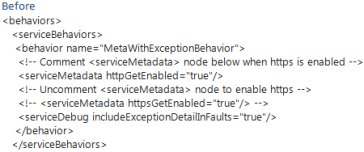 |
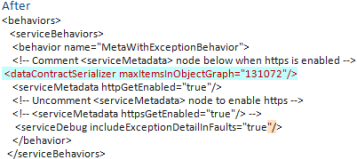
|
See Also